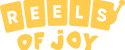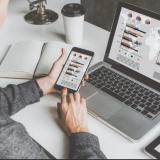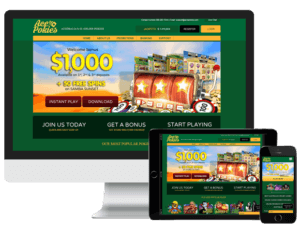Useful Shortcuts on Google Chrome
As the world of technology advances people are looking for more efficient ways that make browsing on the internet more fun and easier. Below are some useful shortcuts you can use on google chrome to get a very exciting and efficient experience.

Useful Shortcuts on Google Chrome
i. Incognito Mode
Ctrl + Shift + N for Windows
⌘ + Shift + N for Mac
This shortcut feature is used when one wants to browse confidentially. At times you want your browsing to be private and not available for other users to see. This is usually needed on shared computers and workstations either at home or on family devices. This feature blocks the chrome browser from saving any internet files and cookies that have your login information and IP address. The incognito mode also helps when it comes to pages that give you a limit on articles you can read.
ii. Open Last Closed Tab
Ctrl + Shift + T for Windows
⌘ + Shift + T for Mac
This shortcut comes to aid when one closes a tab by mistake or wants to open some tabs you closed. However, this feature does not work in the Incognito Mode.
iii. Close the Active Tab Right Away
Ctrl + W for Windows
⌘ + W for Mac
This shortcut feature immediately closes a tab you are currently opening. However, if you happen to close a tab by mistake you can always go back to shortcut number 2.
iv. Minimize the Active Window
Ctrl + M for Windows
⌘ + M for Mac
This feature is used when one is using many windows instead of tabs, it helps you minimize the open windows immediately.
v. Open Your Downloads Page
Ctrl + J for Windows
⌘ + Option + L for Mac
This feature helps you access your downloaded files more easily. The shortcut put up a window with your downloaded stuff instead of going through your computer files to access your downloads.
vi. Open Bookmarks Manager
Ctrl + B for Windows
⌘ + Option + B for Mac
This shortcut is used to delete, open, create and move bookmarks. It’s mainly useful for people who use a lot of bookmarks.
Conclusion
Google Chrome users should consider using these shortcuts to enhance their experience when using the browser.